IDEA plug-in
How to install and use the Kobalt IDEA plug-in.
Installation
Open the "Plugins" section of the IDEA preferences and find the "Kobalt" plug-in.

Install it and restart IDEA. If the plug-in was correctly installed, you should see a new menu called "Kobalt" juste before the "Help" menu:
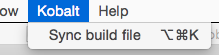
Features
The Kobalt IDEA plug-in offers the following features:
- Synchronization of build files.
- Automatic completion of
Build.kt
Synchronization of build files
The plug-in will locate your kobalt/src/Build.kt file and automatically update your project's libraries and
dependencies to reflect it. For example, suppose you have the following dependencies:
compile("org.apache.ant:ant:1.7.0",
"com.google.inject:guice:4.0:no_aop",
"com.beust:jcommander:1.48")
Select the menu "Kobalt / Sync build file", wait for a few seconds as the status in the lower left corner updates:
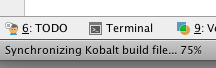
Bring up the "Project structure" window for your project and you should see the following:
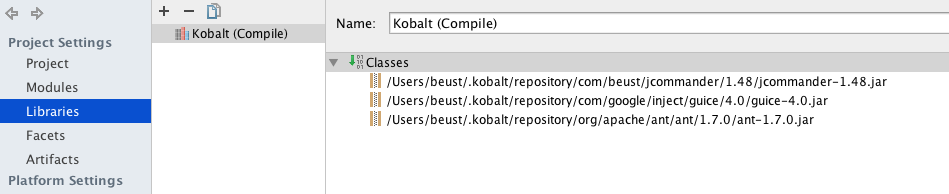
A new library has been created with the dependencies from your build file. If you switch to the Module section, you should see this library added as a dependency of your modules:
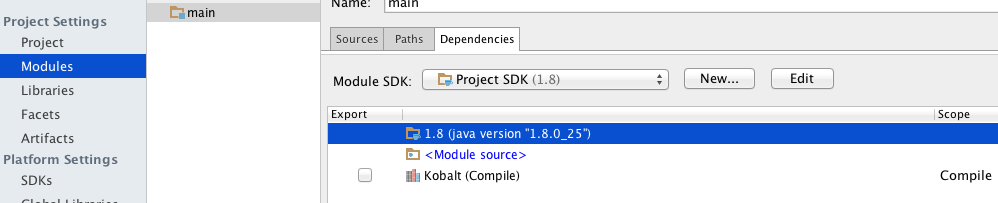
The plug-in understands other scopes as well (e.g. "provided", "runtime"). For example, let's move a dependency in the "runtime" section of the build file:
dependencies {
runtime("com.google.inject:guice:4.0:no_aop")
compile("org.apache.ant:ant:1.7.0",
"com.beust:jcommander:1.48")
}
The libraries are now the following:

Notice that you now have two different libraries and that they have both been added with the correct scope to your project:
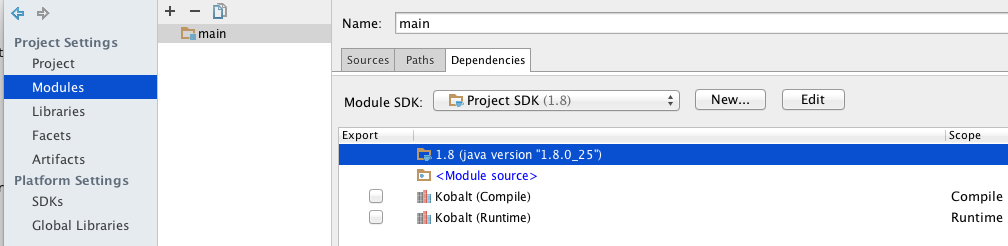
Auto completion of Build.kt
The plug-in will automatically turn on auto-completion of your kobalt/src/Build.kt
file. Once this is
enabled, you can use everything you use on Kotlin files (auto completion, jump
to symbols, even refactorings).
The plug-in also understands the plugins() directive:
- Add a plug-in to your build file:
val plugins = plugins("com.beust.kobalt:kobalt-line-count:0.17") - Sync your build file, as explained in the previous section.
- You can now import the new symbols and use the new configuration:
import com.beust.kobalt.plugin.linecount.lineCount val lc = lineCount { suffix = "**Plugin.kt" }
Source code and bug reports
The source code can be found on github. If you need to report a bug, please make sure you include the log file, which you can find under the "Help" menu:
